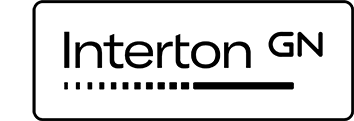Hearing aids and allergies
At Interton we design all our products with thoroughly tested and certified materials to minimize the possibility of any allergic reactions. All the materials we use are carefully selected and those that have direct contact with skin are subject to biocompatibility testing and certification. Our products do not contain or have not been exposed to the allergenic fragrances listed in the EU Directive 2009/48/EC.
Allergic reactions caused by wearing hearing aids are very rare but can occur in exceptional circumstances where people have highly sensitive skin. We’ve compiled a set of questions and answers for people with highly sensitive skin or allergies to certain materials. If you have a question that is not listed below, or you would like more information about the materials used in our hearing aids, you are welcome to contact us here.